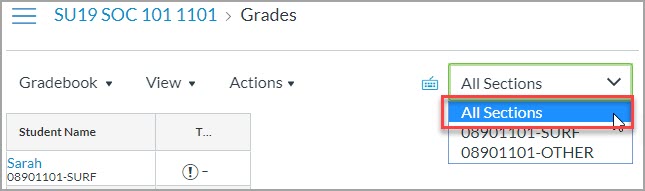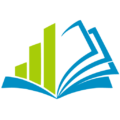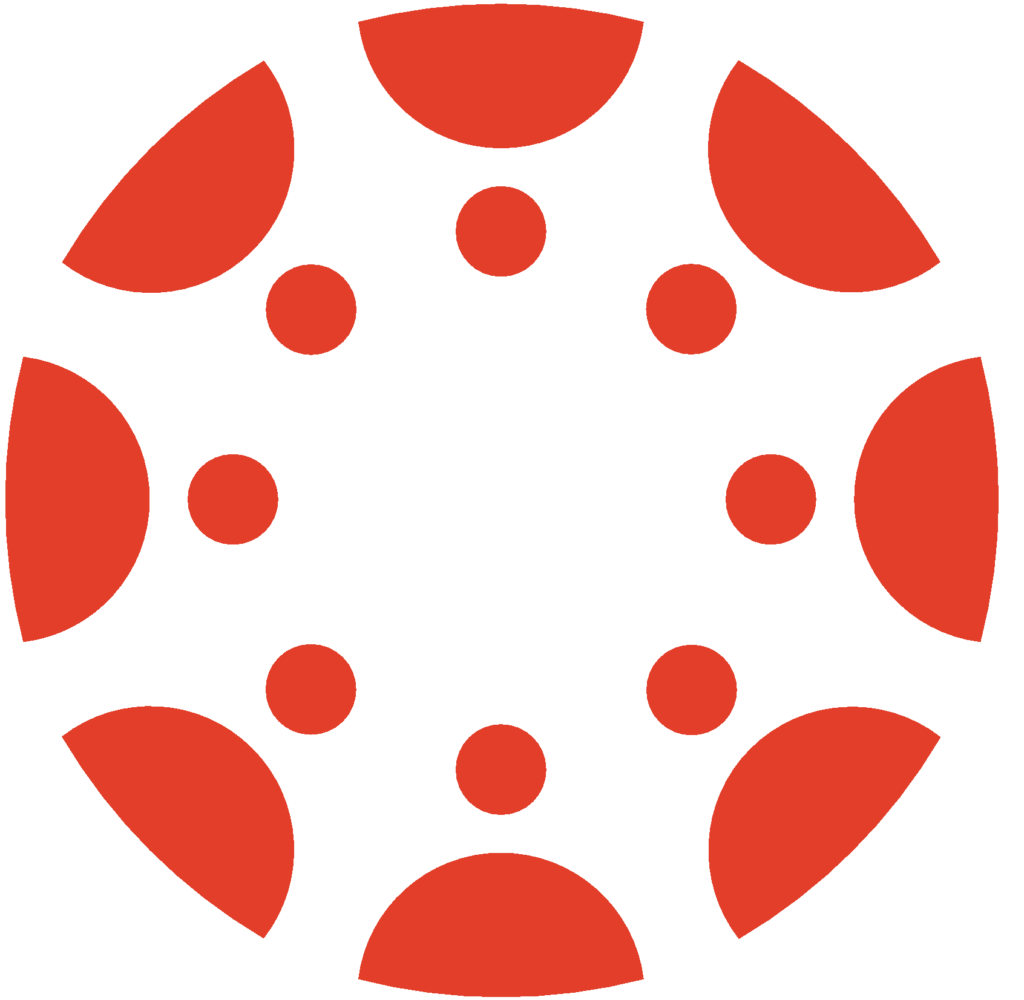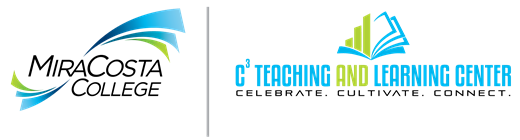By default the Grades tool will display all users in the roles Student, Sample Student, Tutor, Evaluator, and WC SI Leader in your Canvas course. This can make grading difficult as the additional roles will mix in alphabetically with your SURF Enrolled students.
For ease of grading, you can filter your grade book to only display SURF enrolled students.
From within Canvas:
- Click on Grades
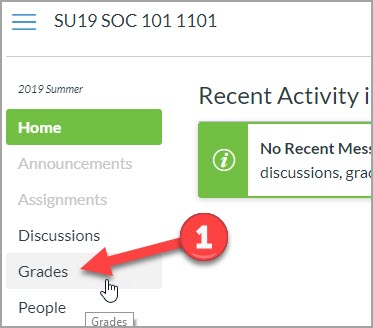
- Select the View drop down
- Select Filters
- Select Sections
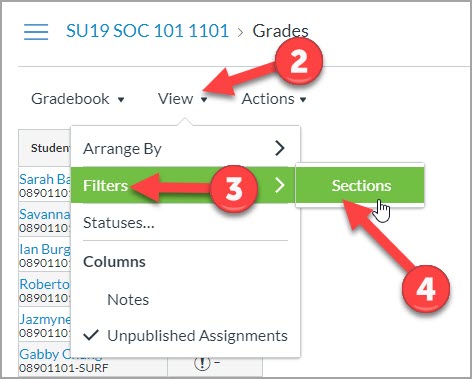
- Select the All Sections drop down
- Select the section number that ends in -SURF
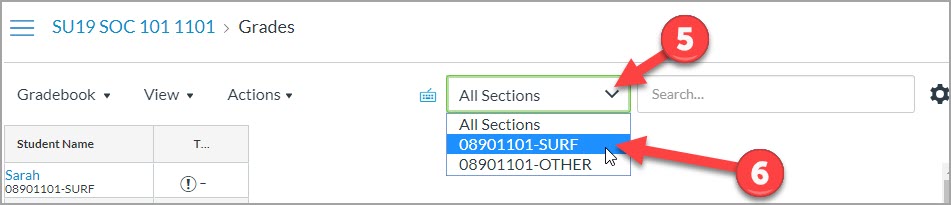
To display only users in the roles Sample Student, Tutor, Evaluator, and WC SI Leader
- Select the section number that end in -OTHER to view only non-SURF enrollment types.
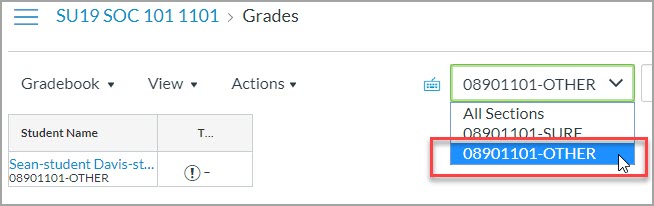
To display all users together in Grades
- Select All Sections to view all enrollment types in the Grades sheet.