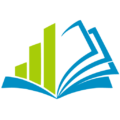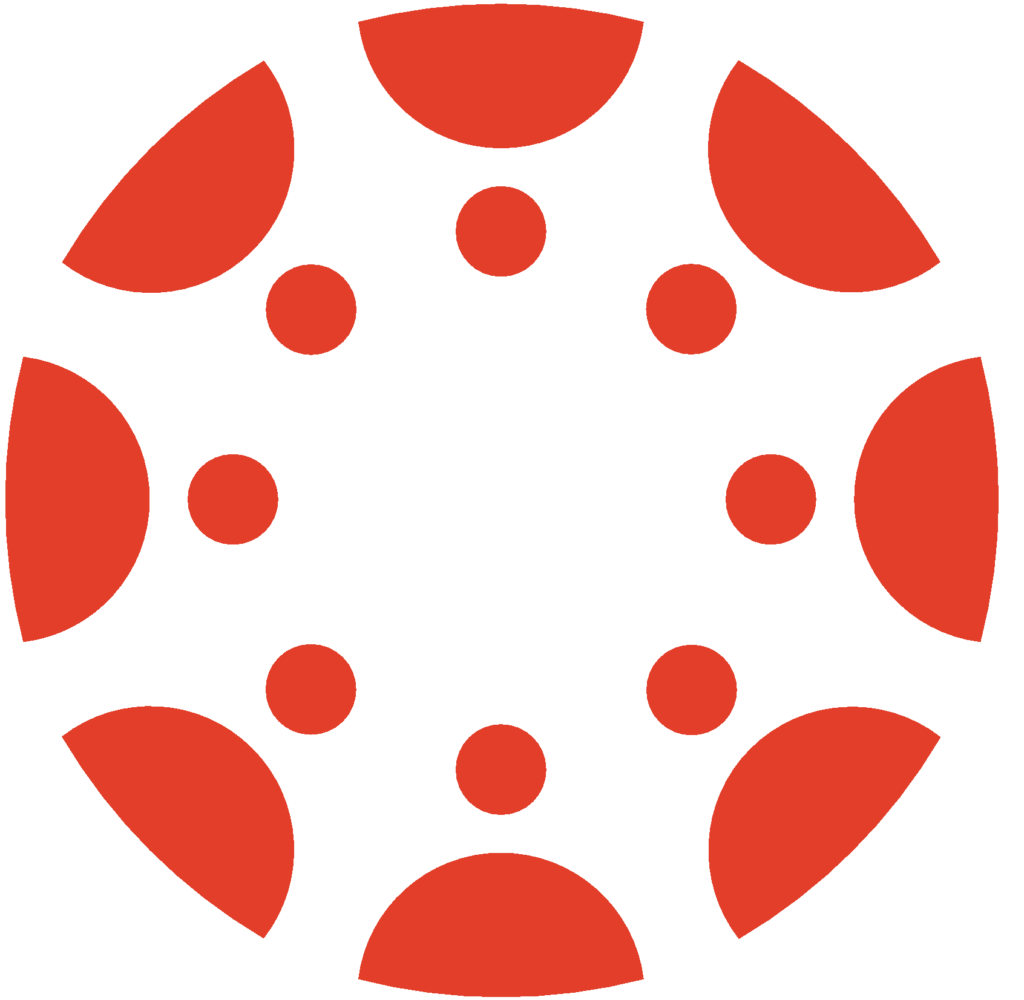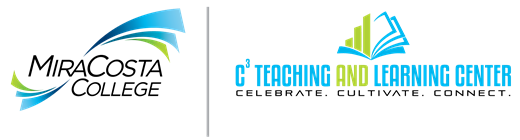If you are using a publisher website for materials and assessments in your course, you may be able to ‘pair’ your Canvas course to the publisher course site so that students can connect to the publisher site from Canvas without a separate login. Some publishers also allow for ‘deep integration’ (or ‘deep linking’) between your Canvas course and the publisher site, so that assignments and quizzes are individually accessible in your Canvas course and also integrated with your Canvas grade book.
NOTE: When you adopt a third party tool for use in your class, it is your responsibility to ensure it is compliant with state and federal regulations and MiraCosta policies. Please carefully evaluate the tool for issues such as accessibility and student privacy. Contact Jim Julius, faculty director of online education, if you have any questions about this.
Enabling a Pre-Installed Global Publisher LTI in Canvas at MiraCosta College
The following publishers are currently pre-installed globally in MiraCosta’s Canvas environment.
[table id=7 /]
To connect a Canvas course to any of these, go to your Canvas course, click Settings in the course menu and the Navigation tab at the top. This enables you to alter your course menu:
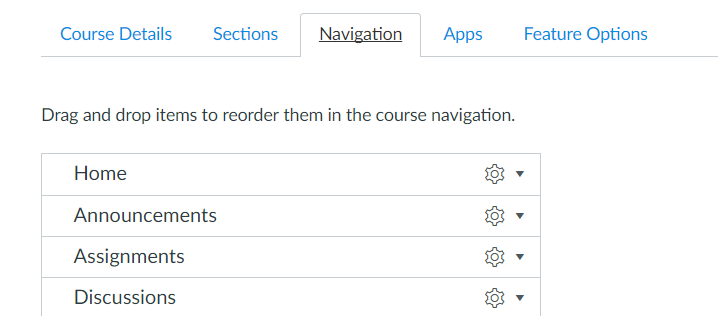
Scroll down, and you will find hidden items that can be added to your course, including the publishers listed above. If your publisher is listed, drag it up to your course menu, or click the button at the right and then the +Enable option to add it to your course. Then be sure you click the Save button at the bottom of the page.
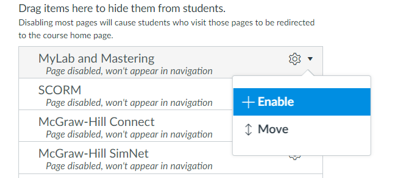
Cengage Learning MindLinks/MindTap
![]()
![]()
Cengage has numerous products that integrate with Canvas, such as MindTap, CourseMate, Aplia, and CengageNOW.
See their Digital Course Support for Canvas site for documentation on using these and other Cengage tools with Canvas.
McGraw-Hill Connect & Campus
![]()
McGraw-Hill Connect is another popular publisher being used by many instructors. When using McGraw-Hill Connect with Canvas, there are a few significant differences from the process of using Pearson with Canvas. One is that you must copy your course on the McGraw-Hill Connect site before pairing it to your Canvas course. You cannot create a copy of the course while pairing, like you can in Pearson. A second difference is that after pairing, you need to ‘deploy’ your assignments on the McGraw-Hill site in order to enable deep integration with your Canvas course. And third, when copying your course for another semester or section, McGraw-Hill has an option to “Re-link assignments from copied course”, which takes care of the duplication issue that Pearson has.
Here are some resources on using McGraw-Hill Connect with Canvas:
- Rick Snyder, at Valencia College, made a handout that walks you through integration of McGraw Hill publisher materials with Canvas.
- Pairing your Canvas course with a new Connect account or an existing Connect account
- Deploying Connect assignments to Canvas
- Students registering for Connect from Canvas
- Students taking Connect assignments in Canvas
- Copy your Canvas course for the next term
McGraw-Hll SIMnet
 SIMnet works similarly to Connect, but the deep integration works a little differently. First enable the McGraw-Hill SIMnet navigation link in your course by going to Settings and then the Navigation tab (as pictured at the top of this post), and then see:
SIMnet works similarly to Connect, but the deep integration works a little differently. First enable the McGraw-Hill SIMnet navigation link in your course by going to Settings and then the Navigation tab (as pictured at the top of this post), and then see:
- McGraw-Hill SIMnet Canvas Deep Integration Instructor Pairing (pdf)
- McGraw-Hill SIMnet Canvas Deep Integration Instructor Assignment Deployment (pdf)
Pearson MyLab & Mastering
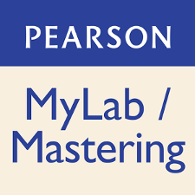
Pearson MyLab & Mastering has tools and resources for a number of different disciplines, and luckily they all use the same interface for deep integration with Canvas.
Rick Snyder at Valencia College made a handout on the integration of Pearson publisher materials with Canvas. Note the caution about copying courses, which may end up with duplicate Pearson deep links if you are not careful. See also these resources:
- Visit Pearson’s MyLab & Mastering LMS Integration Services site for training resources and videos on using their tools with Canvas.
- Pearson also has videos on Youtube on using MyLab & Mastering with Canvas
- For insructions for students, see Student Registration Instructions: MyLab & Modified Mastering with Canvas (pdf) and Get started: MyLab & Mastering for Canvas.
W.W.Norton
 W.W. Norton primarily does books, but they also have tools like InQuizitive. See:
W.W. Norton primarily does books, but they also have tools like InQuizitive. See:
- How to Add a Norton Digital Learning Tool to a Canvas Course
- Canvas – How to add an InQuizitive link with LMS Integration
- and the Video: Adding InQuizitive Links with LMS Integration
Is your publisher not on this list?
Many LTIs can be installed at the course level by a faculty member. Contact your publisher for more information and directions on how you can install their tool at the course level. And please keep in mind the note at the top of this page about faculty responsibility for compliance of third-party tools with state and federal regulations and MiraCosta policy.
Requests for the installation of Global LTIs must be made to the Online Education department through your department. We are not able to add global LTI’s on demand. Adequate evaluation and testing is required prior to installation of Global LTIs.
Some individual publishers can be found in the Canvas App Center, which is the mechanism for individual Canvas users to add LTI tools into their courses. Here are a few guides to the Canvas App Center.