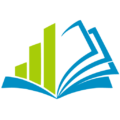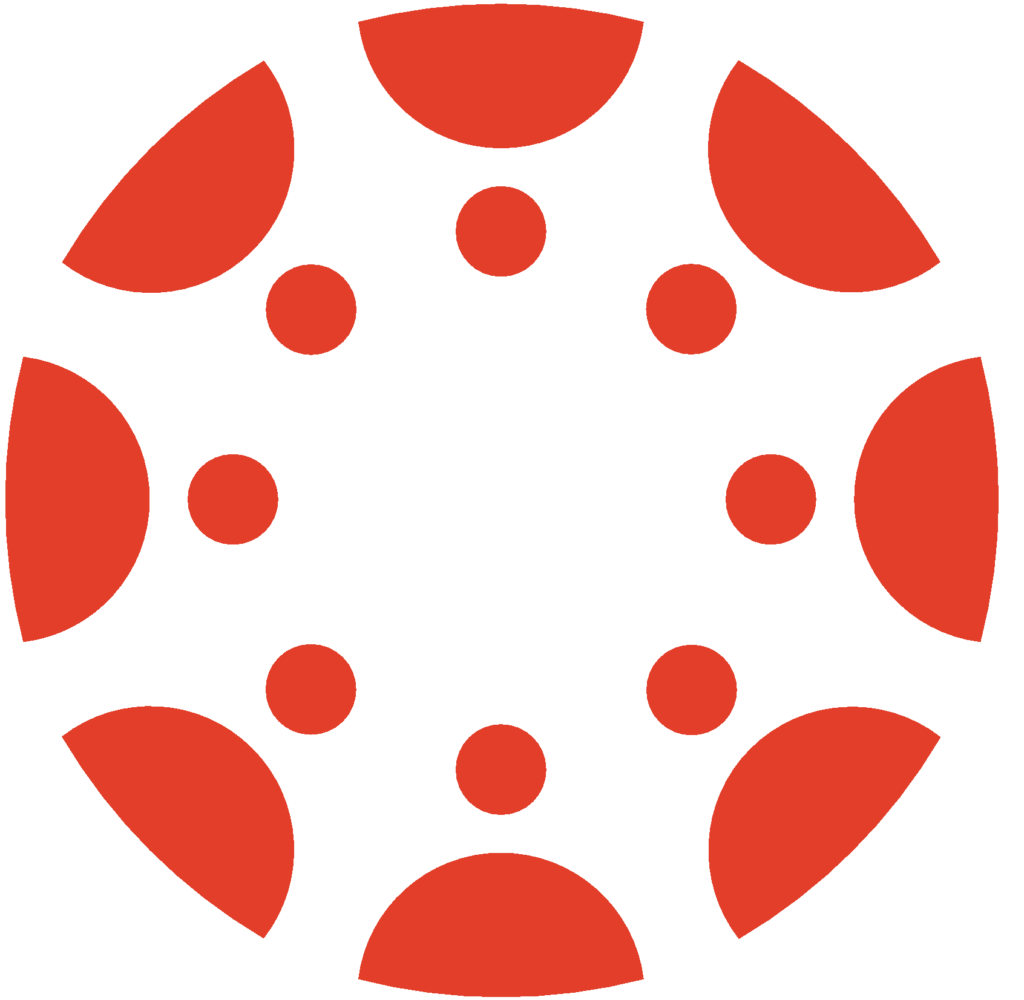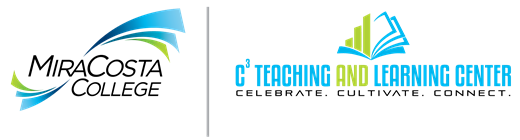The Canvas Calendar allows students to schedule appointments within defined time periods. Scenarios can range from individual students choosing a time to meet in your office, all the way to sign-up sheets for who wants to attend a field trip event.
The Scheduler is a tool within the Calendar which allows the instructor to set up days and times when students can make reservations. For the official description check out “What is the Scheduler?” The Scheduler is an optional tool that we do have available here at MiraCosta College.
You may be wondering “How do I create an appointment group in the Scheduler?” That documentation covers several different use scenarios, so I’d like to suggest two specifics:
- Set up office hour time windows, and allow students to reserve one or more half-hour appointment times.
- Set up a scheduled event, and allow up to twenty students to reserve seats at that event.
For the first scenario, you’d want to set up your appointment group with wide time periods, such as from 10 am until 4 pm on Friday. Then you’d want to tell the appointment group to apply to any number of your courses, so that all your students will be able to reserve into the same appointment group. (This will ensure no dual bookings!) Finally you would tell the appointment group to divide into equal slots of 30 minutes. You’d probably want to limit students to attend a single session, else you could end up with a student reserving multiple time slots in a row.
For the second scenario, you’d set up your appointment group for the times of the event, such as from noon to 2 pm on Saturday. If this event is at an odd location be sure to specify that in the Location field. If this event can only support twenty students, set the Limit each time slot to 20 users.
In each of these scenarios, once you have the appointment group set up, students would follow the same procedure to reserve time. They can go into the Calendar in Canvas, and click the Scheduler button, then click on the appointment group, and finally click on the time slot they want to attend. This process is also detailed in “How do I sign up for an appointment using the Scheduler?”
And if you want to message students about signing up using the scheduler, you can go into your appointment group, copy the address from the address bar of your browser, and send that link to your students. If they click the link, they’ll be prompted to log in to Canvas, and then should be taken directly to the appointment group. But of course they can always navigate to the Calendar and click the Scheduler button too.