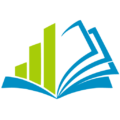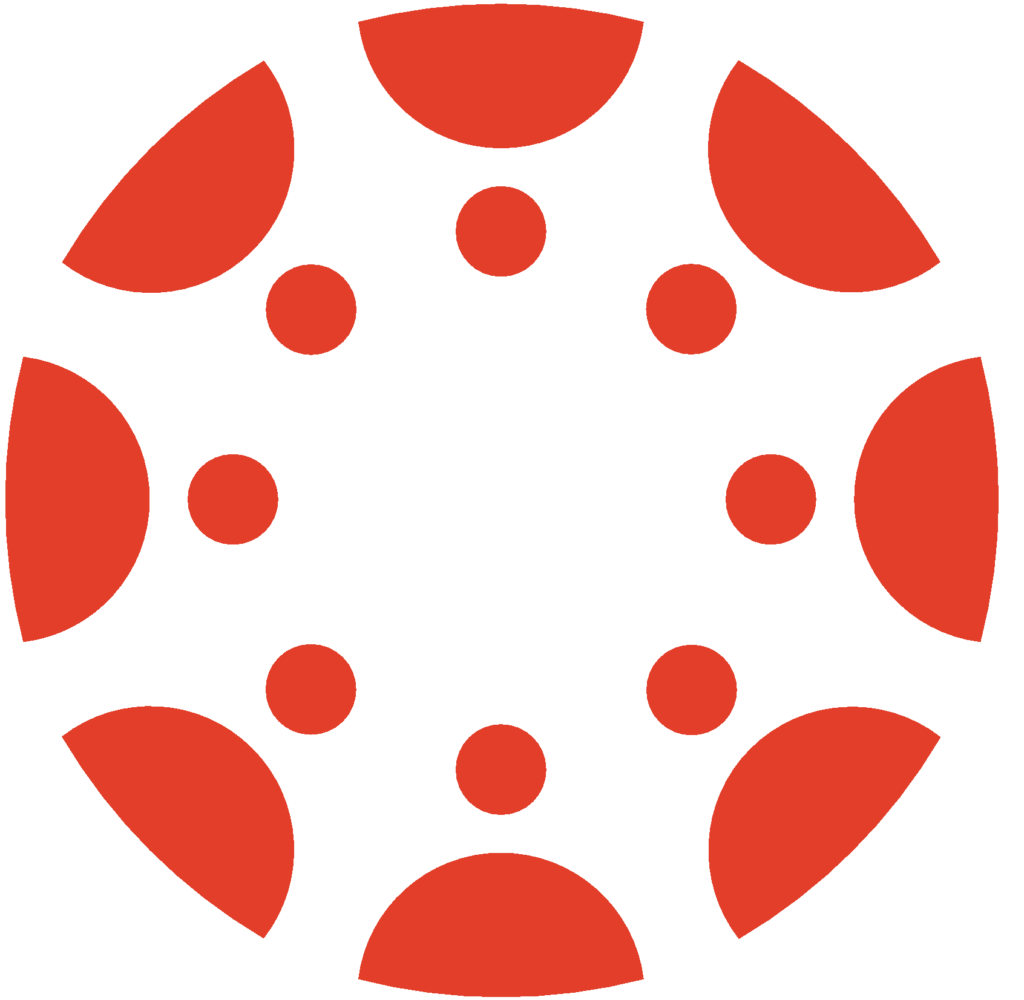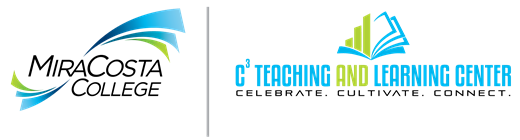Instructors of Canvas classes can add a TA or other MiraCosta College employee to your Canvas course with TA, designer, or observer permissions.
DO NOT add students to your course on Canvas. Students are automatically enrolled from SURF to your Canvas course several times a day.
You should not add anyone to Canvas as a teacher. Teachers are assigned via SURF.
For Canvas access for other special cases such as faculty evaluators, tutors, writing center supplemental instruction leaders, or community education students, please see this post.
Add a TA or other MCC Employee to Canvas
- Enter your Canvas course
- Click People on the left course menu
- Click the +People button at far right
- Select Login ID
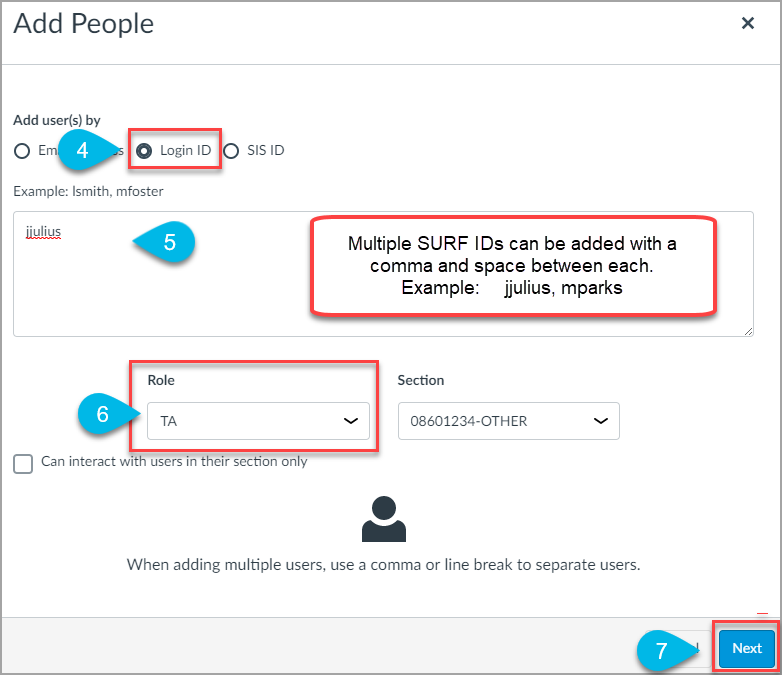
- Enter SURF ID of the user in the box.
- You can enter one user at a time. Example: jjulius
- Or multiples with a comma and space between each. Example: jjulius, mparks
- Select the appropriate role for the user.
- Available role options are TA, Teacher, Designer, and Observer (see below for details on these options)
- Available role options are TA, Teacher, Designer, and Observer (see below for details on these options)
- Click the Next button
- Some IDs may already be used in Canvas at other colleges. If you get a prompt about this, select the ID that is associated with MiraCosta College.
- Click the Add Users button
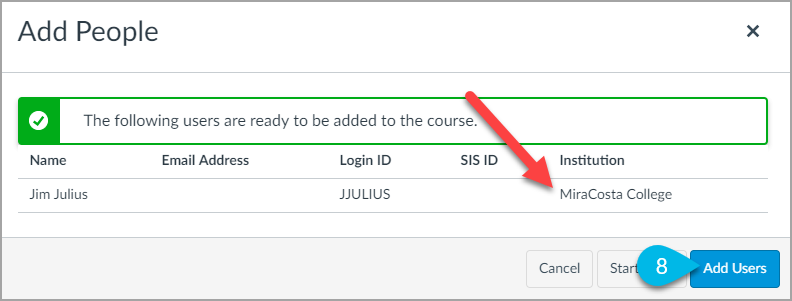
Course Roles Explained
Note: None of the following should be used for evaluators, tutors, SI leaders, or community education students. See separate instructions if you need to add any of those.
Teaching Assistant (TA) Role
- Primary use: TAs assigned to a specific class to help the instructor.
- Permissions: TAs have permissions equivalent to the Teacher role. They have all course-level permissions, including the ability to add, edit and delete all content in a course; grade students; edit course settings; and manually add individuals with active Canvas user accounts.
- Limitations: None.
Teacher
- Please DO NOT use this role. Teachers are assigned automatically based on SURF.
Designer
- Primary use: Department staff, content providers, and other instructional support staff.
- Permissions: Create course content, discussions, announcements, assignments, quizzes, and other content features.
- Limitations: Designers cannot add other individuals to a course and cannot access grades.
Observer
- Primary use: Mentors, advisors, and others who need to monitor a student in a course. This is not for course evaluation.
- Permissions: Observers have access to view course content.
- Limitations: Observers have no permissions to edit or participate in course activities.
- See the Canvas guide on the Observer role for more info