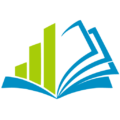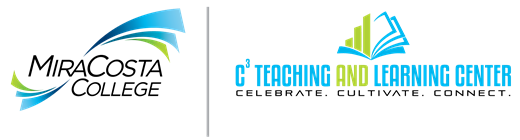Microsoft PowerPoint is a common teaching tool that many instructors use to present course materials. In order to use these presentations within an online course, instructors must make them accessible for students with disabilities. Narrating your PowerPoints and streaming them online with captions is an optimal way to make your presentations more engaging for your online students as well as compliant with Section 508 / WAI standards.
- By law, Section 508 of the Rehabilitation Act , learning materials, including interfaces, images, sounds, multimedia elements, and all other forms of information, must be made available for use by anyone, regardless of disability.
- Detailed information about accessibility guidelines are available at Web Accessibility Initiative (WAI) and the Americans with Disabilities Act (ADA)
The following three videos will walk you through the process from start to finish.
Step 1: Narrate your PowerPoint presentation and Save as a .mpeg4 movie file
This video will walk you through narrating your PowerPoint presentation with your voice and saving the file as a .mpeg4 movie file.
Step 2: Upload the PowerPoint .mpeg4 video file to 3C Media Solutions
This video will walk you through uploading your .mpeg 4 movie file to 3C Media Solutions.
3C Media Solutions is a free streaming video server funded by a grant from the California Chancellor’s office.
Step 3: Request Captioning and add the Presentation to your Canvas course
This video will walk you through requesting captioning for your video free of charge. This service is made possible by the DECT Grant funded by the California Community Colleges Chancellors Office. This video will also walk you through how to add your streaming video presentation to your Canvas LMS course.