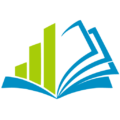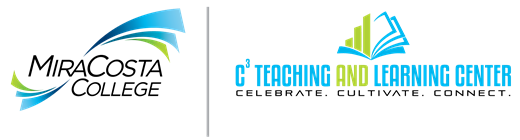Proctorio is an online exam proctoring and security tool. It is available for use in Canvas courses by instructor request. Proctorio requires both instructors and students to access Canvas using the Google Chrome browser. As of fall 2018, it works with Canvas Quizzes but not Quizzes.Next. Its primary features are:
- Locking down the student’s computer when tests are being taken in Canvas so that the student must stay in Canvas and is unable to switch to other websites or programs.
- Recording the video and sound (requires student to have a webcam/mic) during test-taking in Canvas; the recording is automatically analyzed for anomalies that could indicate cheating behaviors; anomalies are flagged for review by the instructor.
Feature #1 can be used on its own, if the video-based proctoring is not desired.
You may also be interested in tips on designing “less cheatable” courses and assessments.
Getting Started with Proctorio
- To use Proctorio in Canvas, you (and your students, when completing assessments that integrate Proctorio) MUST use the Google Chrome browser with the Proctorio extension.
- To obtain the MCC version of the Proctorio extension for Chrome, instructors must contact Karen Turpin and/or Jim Julius. (Students will be informed how to install the extension on their personal computers once the instructor has added Proctorio to their course. MiraCosta computer labs already have the Proctorio extension enabled in Chrome.)
- Once you have installed the Proctorio extension in Chrome, in Canvas you will see a message at the top of the screen the first time you access each course you are teaching. The message asks you if you want to use Canvas with that course.
- If you do activate Proctorio within a course, you will also be asked if you wish to add some Proctorio resources to your course (practice quiz, student guide added in the Pages area). A faculty guide will be added in the Pages area and it will automatically open.
Helpful Resources
- Proctorio FAQs
- Proctorio Guide produced by the Online Education Initiative with an overview of Proctorio’s options and settings.
- Additional step-by-step guides become available to you and your students after you activate Proctorio within a Canvas course. See above for details on how to do that.
Getting Help
Proctorio email support: support@proctorio.com
Proctorio phone support:
Faculty – 1-760-209-1110 or 1-855-407-1393
Students – 1-760-227-7129 or 1-855-530-0985
Also, once the Proctorio extension (Secure Exam Proctor) is installed in Chrome, it becomes active for faculty and students when they access a Proctorio-enabled quiz in Canvas. Clicking the shield that represents the extension provides access to live chat support and to the Proctorio support website with additional resources.
Proctorio Feedback and Tips
Proctorio has been available via the OEI to CCC schools since 2015. Some highlights of feedback from colleagues around the CCC system:
- Some colleges are using Proctorio extensively and seem happy with it; others have run into some concerns and have chosen not to promote its use.
- The biggest concerns about using Proctorio are:
- Challenges for students in ensuring that they have a proper setup (using Chrome, getting the Proctorio extension installed, using a webcam and microphone if proctoring is required)
- Challenges for students with Proctorio working properly for video proctoring if they don’t have a strong Internet connection; this can result in the computer freezing and/or exam failures.
- There are some colleges where they say that due to the above concerns, some faculty are using just the Lockdown capability of Proctorio and not the video proctoring, meaning that students don’t have to have a webcam and mic, and the bandwidth requirements are much less.
- The practice quiz that Proctorio will automatically add to your course is useful as a way to help ensure that students are prepared to take a real test with Proctorio, but …
- If you decide to not use the “full” capabilities of Proctorio, but you do want to use the practice quiz that Proctorio installs in your course, you should modify the practice quiz settings to reflect only the Proctorio features you are using.
- It’s a good idea to include the Proctorio support numbers for students (see above) in any quiz/exam directions in case they haven’t even realized they need to be using Chrome and/or they have not yet installed the Proctorio extension within Chrome.
- At least one college recommends against enabling the Record the Room option (awkward and disruptive during exam-taking) and the Force Completion option (will require instructor intervention to reset the test if there is any Internet connection issue during the test).
- Students cannot use a mobile device to complete a Proctorio-enabled Quiz.
- As of fall 2018, Proctorio works with Quizzes only, not Quizzes.Next .