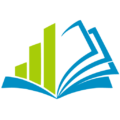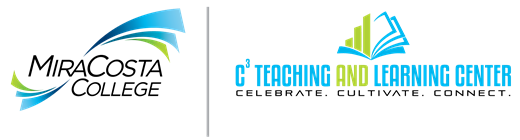Read&Write Gold is an award-winning literacy software solution that helps struggling students complete reading, writing, and research assignments. The Read&Write family of products is used daily by millions of people worldwide to help make digital content more accessible and better match their individual learning style.
This customizable easy to use toolbar for PC and Mac seamlessly integrates with common applications such as Microsoft Word, Internet Explorer, and Adobe Acrobat/Reader, allowing students to access a variety of study tools while using mainstream software programs. Read&Write’s most frequently used function can simultaneously highlight and read digital text (such as Word documents, webpages, and whole PDF textbooks) using natural sounding Text-to-Speech voices. Visual text can also be converted into audio files and listened to on-the-go.
Ways to Access Read & Write Gold
- Available on select lab computers at MiraCosta College.
- With a valid MiraCosta SURF log-in, you may also download a take home version of the software for your personal Windows or Mac computer. This program is yours to keep and is free to all MiraCosta staff, faculty and students.
- Download Read and Write Gold for Windows
- Download Read and Write Gold for the Mac
- Once downloaded, right click on the zipped folder and select the extract option.
- Once unzipped, locate setup.exe for Windows (or Read&Write Gold.app for the Mac), double click.
- For Windows users, launching setup.exe will automatically install and download the program through the internet, while the portable Mac version should launch without installation.
- An authorization window will open the first time the program is launched. While connected to the internet, click on the Activate button and the Toolbar will launch.
- To learn how to use Read&Write Gold, you can watch the videos that come with the program or visit the TextHELP Video Training page.
- You may also contact Robert Erichsen, Access Specialist, at rerichsen@miracosta.edu for further assistance.
- Current or prospective DSPS students may also visit the DSPS Computer Lab (OC3007) for assistance. May contact Brydon Bacaycay bbacaycay@miracosta.edu